2.4G
Hi.
I'm sorry to hear about your troubles. That really sucks. Hope we can help you to get this camera working.
2 questions:
What's the model number of the camera? The Amazon link doesn't seem to specify a model number.
What's the name of the app you put on your phone? Is it CamHI by any chance?
I think I might have found the correct manual for your camera. Does it contain a section like this?
It might not be named exactly like IPCAM-1111111. The ones might be something different.
What are the wifi networks that show up on your phone? *(on an iPhone I think you can see them from Settings->Wifi)
Also, is the cam turned on and near the router?
Regarding the age of your router - at this point in the setup process, the router is not being used. The cam is creating it's own wifi network (kind of) expressly for the purpose of setting up. The router doesn't come into play until step 4.
Copihue said:
The modem is five years old, maybe that is the trouble.
Is there a firmware update for the model?
dave said:
Are you on the latest version of iOS?
No, but the phone itself says yes, and does not allow me to update
The latest IOS software is 14.7, and I have 12.5.4 which the software says is the latest, and it gives me no option to update.
I called Huawei Support, and they told me that the router is up to date, and he said that the router is capable of reading the 2,4G signal. There is an app called
Huawei HiLink (Mobile WiFi)
that works with the router, but only if it an Android phone. They will call me again at 5 pm today, and they suggested getting another phone to see if an Android phone is able to read the 2.4G signal.
Copihue said:
I called Huawei Support, and they told me that the router is up to date, and he said that the router is capable of reading the 2,4G signal. There is an app called
Huawei HiLink (Mobile WiFi)
that works with the router, but only if it an Android phone. They will call me again at 5 pm today, and they suggested getting another phone to see if an Android phone is able to read the 2.4G signal.
You may have misunderstood. The router doesn't read the 2.4G signal. The router emits a 2.4G signal.
When they call again, confirm with them if the router is creating a 2.4G WiFi network.
At this point, I believe the problem is between the cam and your phone. When you turn the cam on , it emits a wifi signal under the name IPCAM-1111111 (or something similar). The CAMHI app on your phone connects to that wifi signal (step 2 on the instructions I sent). But that's the part that's failing, because the IPCAM-11111111 wifi signal does not appear to be there. It should show up on your list of available WIFI networks.
You should probably try calling the support number for the cam.
(This, btw, is similar to the way you connect older Amazon Alexa devices to your wifi network.)
If you have an ethernet cable, you can try setting up with that instead. This avoids the issue you're having with the IPCAM-11111111 wifi signal. You connect the cam to your router via the cable. Once setup is done, you remove the cable. The whole process should be in your Quick Installation Guide. I'm going to try and attach the pdf for it to this post.

The instructions that came with the camera says to connect not CloudEdge not CamHI. I checked, no error here, it says CloudEdge. Furthermore, I found in the fine print two instructions that I had not seen before:
Meantime the computer says that the Wi-Fi is 2.4G, so that is not the problem.
In the photo above it says that one is supposed to allow CloudEdge to mobile cellular and WLAN, but I don't see that anywhere. One is supposed to allow the app to receive messages, and I don't see that anywhere either.
However, it worked. I am not sure what I did, but it connected. Somehow by rereading everything, being questioned, clarified something, and it is working.
Thanks.
OK. That shouldn't matter too much as I would think the process for connecting the camera would be similar on the two apps.
I'm a little confused though. What is the name of the app that you already installed? Is it Cloudedge or CamHI? Regardless, if the instructions refer to Cloudedge, you should use Cloudedge.
Also, do you have an ethernet cable you can use to do the setup?
No ethernet cable. It is working, I can see my image on my phone, but now it is updating the software. Wow!
I think that the problem is that I connected the camera to the computer to give it power, since it is a solar powered camera and there is no sun in my office. There was a red light button that came on when I connected those two.
Then I read the instructions again, and it said that I needed to turn on the power, which I thought it was turned on since the red light was powered on, but I decided to press it to see what happened, and another red light began to blink. I decided to show it the code, and bingo, it read it, and I began seeing my own image on the phone. That was the mistake. The red light which came on when I connected the camera to the cell phone made me think that the power was on, which it was, but it also needed to be powered on via the power button. Nowhere in the instructions did it say how to power on the camera, so I used a wire that came in the box, and I connected it to my computer. But no mention of how to power the camera came in the booklet, and it never occured to me that even though the light was on, the power was not. After reading more of the instructions I realized that the light indicates that the camera is charging.
Copihue said:
No ethernet cable. It is working, I can see my image on my phone, but now it is updating the software. Wow!
I think that the problem is that I connected the camera to the computer to give it power, since it is a solar powered camera and there is no sun in my office. There was a red light button that came on when I connected those two.
Then I read the instructions again, and it said that I needed to turn on the power, which I thought it was turned on since the red light was powered on, but I decided to press it to see what happened, and another red light began to blink. I decided to show it the code, and bingo, it read it, and I began seeing my own image on the phone. That was the mistake. The red light which came on when I connected the camera to the cell phone made me think that the power was on, which it was, but it also needed to be powered on via the power button. Nowhere in the instructions did it say how to power on the camera, and I used a wire that came in the box. But no mention of how to power the camera came in the booklet.
Now you need to put a sign in your window that reads…”sonrie para la camera”…for that little Mirón.
Great news
I placed outdoor lights with motion detectors around my bedroom. He was checking it out a few nights ago with his flashlight. I am trying and hoping that the camera will be a very unwelcomed surprise.
I wish to express my gratitude to drummerboy, Jamie, Dave, Joan_Crystal and Jaytee for your tenacious adherence to the problem. I had given up thinking that my router did not pick up the 2.4 signal. I was way over my head, and I knew it. But your questions, information and interest showed me the way to solve the problem. I didn't know what to ask, what to think, how to interpret what I saw. I feel priviledged to have had this experience. Thank you all, you are amazing.
Sponsored Business
Promote your business here - Businesses get highlighted throughout the site and you can add a deal.



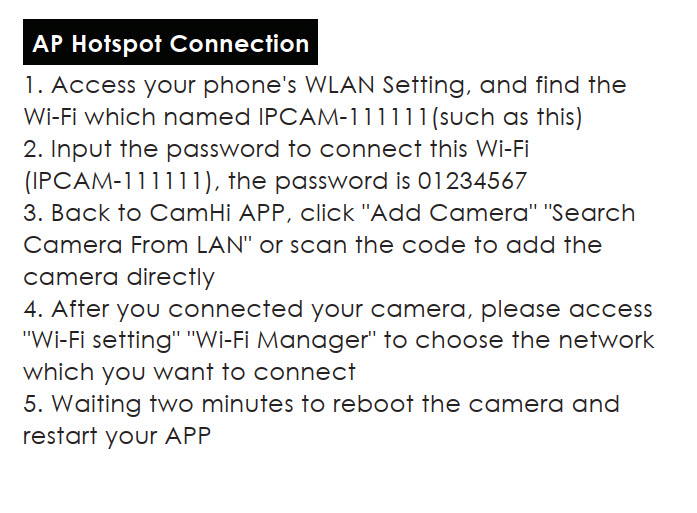
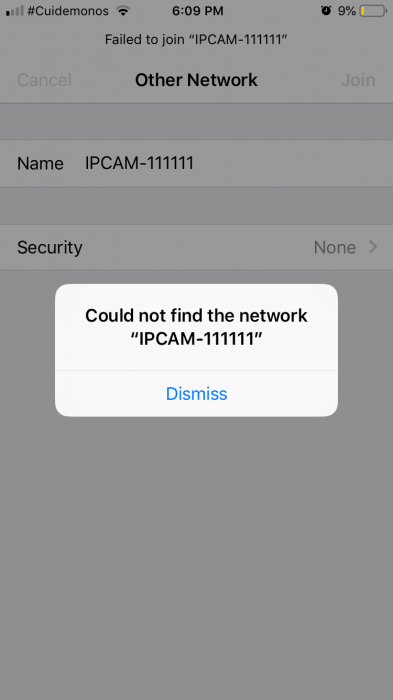

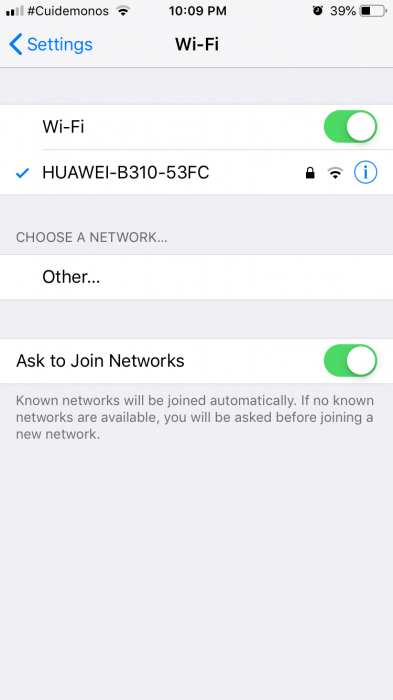


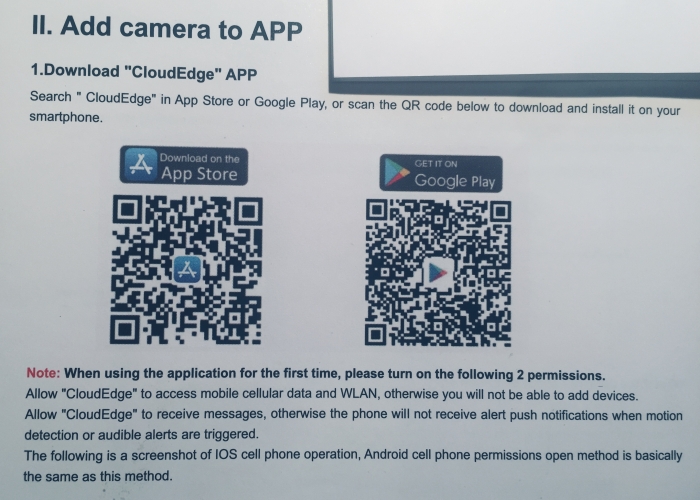






Comment off track, so I deleted it.